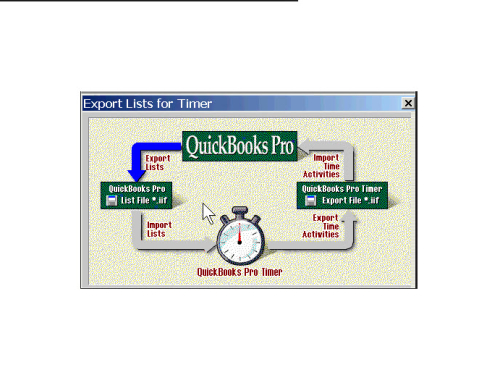Getting to your Items:
Classic GMT lists Project Groups Customer Jobs,Service Items etc in the upper Section of Page

New GMT lists jobs,Items,Classes,Employees,Vendors,Expenses,in the Company Book
Click Administration > Company Book to access
 [rb_divider top=”20″ bottom=”20″ width=”1/1″ el_position=”first last”]
[rb_divider top=”20″ bottom=”20″ width=”1/1″ el_position=”first last”]
Importing from QuickBooks:
The Import Process in Classes GMT Starts with click the ‘Timer from QB’ option for Data Transfer.

To start the Import Process in New GMT
click Administration > Quickbooks to Navigate to the ‘Import Timer’ Option

Import Timer Window:
The upload Timer Window in Classic GMT Provides Option for Including Vendors/Subcontractors in the upload, and narrowing down uploads to Service Items only

The Import Timer window in New GMT gives users more option for uploads,including selections for client jobs,Inventory Items,Classes,Vendors,Employees and Other Names
 [rb_divider top=”20″ bottom=”20″ width=”1/1″ el_position=”first last”]
[rb_divider top=”20″ bottom=”20″ width=”1/1″ el_position=”first last”]
Time Entry Window:
The Time Entry window in Classic GMT has the basic options and makes use of drop-down menus for selections.

Time Entry in New GMT is made easier with ‘Configurations’ , allowing users to access recent selections.